How to Force your Mac to Show the Log-in Page of a Public WiFi Hotspot
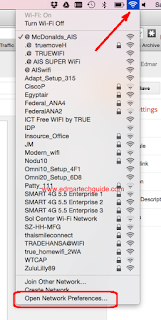
Most public Wifi hotspots requires you to sign in and register first using the supplied password. But if you're using a Mac this could be a problem because most of the time it will not show log-in page. I recently experienced this when I went to Bangkok and had breakfast in McDonalds. They offer free AIS WiFi internet for 45 minutes, but the problem was the log-in page doesn't show even though I was connected. Tried different browsers (Chrome, Safari, and Firefox) but still no dice. This problem is due to the DNS setting of you computer. Basically, you need to delete the current DNS stored on your computer so it will force to get a new one. To fix this problem, follow these steps: 1. Connect to the public WiFi hotspot 2. Click on the WiFi icon on the top right side of your desktop 3. Click Open Network Preferences 4. Click Advanced 5. Go to DNS tab 6. Under DNS Servers, click on the first set of numbers (there are usually two on the list) 7. Delete the entry by c...