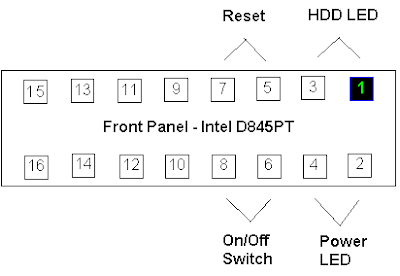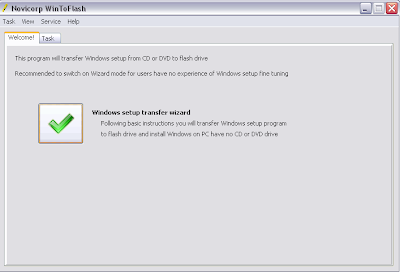Solved: Avast Antivirus Installation Error 3
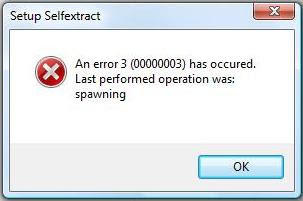
Problem: When you try to install Avast Antivirus, this error occurs: Setup Selfextract An error 3 (00000003) has occured. Last performed operation was: spawning Screenshot : Cause: This error occurs when you try to install a new Avast installation in a computer that has a corrupted installation of Avast Antivirus. Solution: 1. Download Avast Uninstall Tool/Utility . 2. Start Windows in Safe Mode 3. Run the uninstall utility (aswclear.exe) Please note: If you installed Avast antivirus in a different folder than the default, browse for it. Be careful though because the content of any folder you choose will be deleted. 4. Click REMOVE 5. Restart your computer. 6. You can now reinstall avast antivirus.