IBM Thinkpad R31 Laptop Disassembly | Service Manual
How to disassemble IBM Thinkpad R31 Laptop | How to take apart Thinkpad R31
I recently repaired an IBM Thinkpad R31 Laptop with an error message about CMOS checksum being bad. This error is usually caused by a dead (empty) CMOS battery. This battery lasts for 3 to 5 years. Some says that it even lasts for 10 years. Whatever the case, you will need to replace the CMOS battery (also known as BIOS battery). The CMOS battery is usually located at the motherboard. Some under the laptop compartment while in other models it's located right underneath the keyboard. In the case of IBM thinkpad R31 laptop, it is located under the keyboard. So, you will only need to disassemble the laptop keyboard to have access to the CMOS battery. Here is the exact error message that show up once you open up an IBM Thinkpad R31 laptop that has a CMOS battery problem:
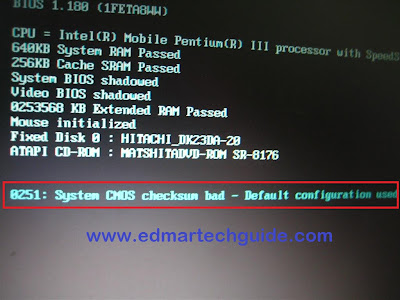
Solution:Change the CMOS battery
How to access the CMOS battery of IBM Thinkpad R31:
1. It is advisable to remove the laptop battery first:

2. Unscrew the keyboard. There are two screws underneath the laptop that are holding the keyboard. See picture above. I encircle the two screws that you need to remove.
3. You can now remove the keyboard but be careful because there is a flex cable attached from the keyboard to the motherboard.

3. You can now remove the CMOS battery. It is the one wrapped in a yellow plastic. It is glued to the casing underneath so you will need extra force to remove it. You will also need to remove the wire connection.

4. Cut the yellow plastic to reveal the battery. Change it with the same model (CR2032). It is the same battery used in desktop motherboards. If you have spare motherboard lying around, you can safely use the battery from it provided that it is still holding charge. I use electrical tape to replace the yellow plastic thing.
I hope this article helps you. If you need to access other parts of the IBM Thinkpad R31 laptop or you need the complete disassembly guide or service manual you can download it below:
Download Disassembly Guide | Service Manual | IBM Thinkpad R31:
CLICK HERE
I recently repaired an IBM Thinkpad R31 Laptop with an error message about CMOS checksum being bad. This error is usually caused by a dead (empty) CMOS battery. This battery lasts for 3 to 5 years. Some says that it even lasts for 10 years. Whatever the case, you will need to replace the CMOS battery (also known as BIOS battery). The CMOS battery is usually located at the motherboard. Some under the laptop compartment while in other models it's located right underneath the keyboard. In the case of IBM thinkpad R31 laptop, it is located under the keyboard. So, you will only need to disassemble the laptop keyboard to have access to the CMOS battery. Here is the exact error message that show up once you open up an IBM Thinkpad R31 laptop that has a CMOS battery problem:
Error Message: 0251 System CMOS checksum bad - Default Configuration usedScreenshot:
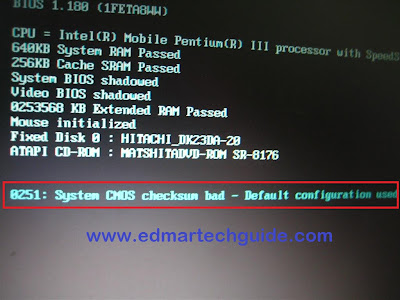
Solution:Change the CMOS battery
How to access the CMOS battery of IBM Thinkpad R31:
1. It is advisable to remove the laptop battery first:

2. Unscrew the keyboard. There are two screws underneath the laptop that are holding the keyboard. See picture above. I encircle the two screws that you need to remove.
3. You can now remove the keyboard but be careful because there is a flex cable attached from the keyboard to the motherboard.

3. You can now remove the CMOS battery. It is the one wrapped in a yellow plastic. It is glued to the casing underneath so you will need extra force to remove it. You will also need to remove the wire connection.

4. Cut the yellow plastic to reveal the battery. Change it with the same model (CR2032). It is the same battery used in desktop motherboards. If you have spare motherboard lying around, you can safely use the battery from it provided that it is still holding charge. I use electrical tape to replace the yellow plastic thing.
I hope this article helps you. If you need to access other parts of the IBM Thinkpad R31 laptop or you need the complete disassembly guide or service manual you can download it below:
Download Disassembly Guide | Service Manual | IBM Thinkpad R31:
CLICK HERE


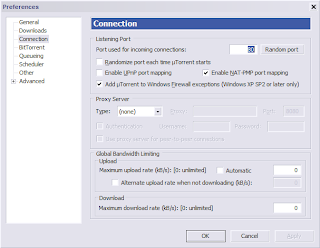
Comments
It was very helpful.
Seemingly as other issues. Machine not moved, barely used, just for browsing.
Was in hibernate, and on reaplying power (plug cloverleaf back into PSU brick) - machine turned on by itself briefly.
then presed power up and problems started, CMOS wiped. Set date, and let boot, seemed OK, lost trackpad though (another CMOS setting wiped - yet to verify.
pulled power briefly and have tried other PSU's from other thinkpads. Same issue.
CMOS retained settings briefly but clearly battery is likely end of life, as not overnight.
Got NO error checksums, just ask to reset date etc.
However I am more interested in power issue.
Why is machine powering up for a sec or two, all drives spinning up briefly the moemnt power is plugged in? Only for machine to then seemingly operate OK when on button pressed.
Can dead CMOS be behind this or is it more sinister?
Also is CMOS a rechargeable battery or a standard button cell? I ask as I know equivalents in a COMPAQ were NiMH rechargables.
To think of all the abused T20,21,33 & 23's I have used and seen. This R31 has led a charmed low use existence (looks near mint)yet it seems to be dying first.