Disable Automatic Updates Nag Screen "Do You Want to Restart Your Computer Now"
This always pops in every ten minutes or so after a successful windows update.
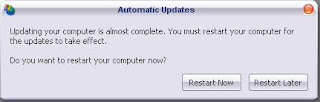
But if you are in a middle of something and restarting your pc is not an option, it can become really annoying.
Here's some tips to make to make it rest in peace.
WinXp Pro (Not for XpHome users)
1. Start>Run
2. In the run windows type "gpedit.msc" sans quote. Group Policy will appear
3. On the left pane, navigate through Local Computer Policy > Computer Configuration > Administrative Templates > Windows Components > Windows Update.
4. On the right pane double-click on "Re-prompt for restart with scheduled installations"
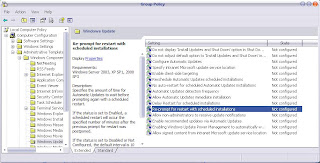
5. A windows will appear. You can disable it totally, or you can set the minutes when it will prompt again.
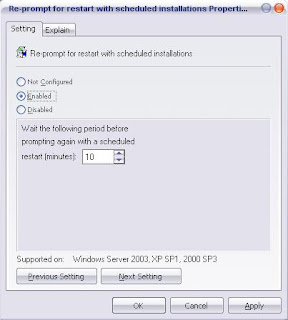
6. Now click OK and close group policy
If you are an XPHome User, open up notepad, copy these texts
[HKEY_LOCAL_MACHINE\SOFTWARE\Policies\Microsoft\Windows\WindowsUpdate\AU]
“RebootRelaunchTimeoutEnabled”=dword:00000001
“RebootRelaunchTimeout”=dword:000005a0
“NoAutoRebootWithLoggedOnUsers”=dword:00000001
and save it as norestart.reg (or any name you want. ".reg" is the important part)
double click and apply to your registry
Tip #3
If you don't want to thinker with the registry or the group policy editor, here is a program that enable or disable that nag screen.
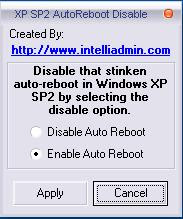
Download Auto Reboot Remover
Any suggestion, question or violent reaction? Feel free to leave a comment.
View Random Post
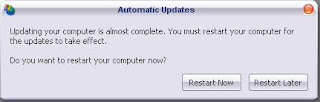
Automatic Updates
Updating your computer is almost complete. You must restart your computer for the updates to take effect. Do you want to restart your computer now?
Restart Now, Restart Later
But if you are in a middle of something and restarting your pc is not an option, it can become really annoying.
Here's some tips to make to make it rest in peace.
WinXp Pro (Not for XpHome users)
1. Start>Run
2. In the run windows type "gpedit.msc" sans quote. Group Policy will appear
3. On the left pane, navigate through Local Computer Policy > Computer Configuration > Administrative Templates > Windows Components > Windows Update.
4. On the right pane double-click on "Re-prompt for restart with scheduled installations"
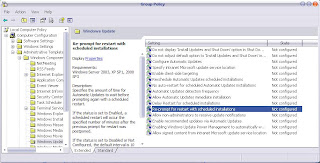
5. A windows will appear. You can disable it totally, or you can set the minutes when it will prompt again.
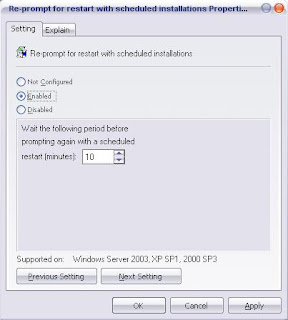
6. Now click OK and close group policy
If you are an XPHome User, open up notepad, copy these texts
[HKEY_LOCAL_MACHINE\SOFTWARE\Policies\Microsoft\Windows\WindowsUpdate\AU]
“RebootRelaunchTimeoutEnabled”=dword:00000001
“RebootRelaunchTimeout”=dword:000005a0
“NoAutoRebootWithLoggedOnUsers”=dword:00000001
and save it as norestart.reg (or any name you want. ".reg" is the important part)
double click and apply to your registry
Tip #3
If you don't want to thinker with the registry or the group policy editor, here is a program that enable or disable that nag screen.
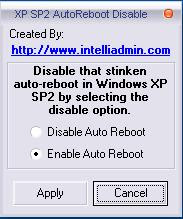
Download Auto Reboot Remover
Any suggestion, question or violent reaction? Feel free to leave a comment.
View Random Post


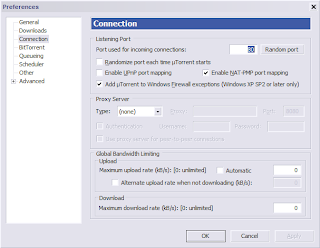
Comments