How To: Set Up Your Own Home/Office Network
Just follow these standard procedures and you're good to go:
1. Check if you already enabled file and print sharing options on your computers.
2. Make sure that your computers are using the TCP/IP protocol.
3. Computers should be in the same WORKGROUP
4. All computers should have unique/different names with each other to avoid conflicts
5. All computers should have unique/different IP Address
If you don't know how to check those items, follow these procedures:
For Windows 98:
WinMe:
The same procedure as Windows 98 but instead you will right-click on My Network Places
Windows 2000
Start > Settings > Network and Dial-up Connections. Right-click Local Area Connection > Properties. Make sure 'Client for Microsoft Networks' is the first listing under "Components checked are used for this connection". If it isn't there, choose Install, Client, Client for Microsoft Networks. The second item in this list should be 'File and Printer Sharing for Microsoft Networks'. If it isn't there, select Install, Service, Add, File and Printer Sharing for Microsoft Networks.
Windows XP:
Right-click My Network Places > Properties. Right-click Local Area Connection > Properties. Make sure 'Client for Microsoft Networks' is the first listing under "This connection uses the following items". If it isn't there, choose Install, Client, Client for Microsoft Networks. The second item in this list should be 'File and Printer Sharing for Microsoft Networks'. If it isn't there, select Install, Service, Add, File and Printer Sharing for Microsoft Networks.
Scroll down the window to verify that you have a TCP/IP entry for your network adapter . To check your workgroup and computer names, return to the network properties window and select Advanced, Network Identification. Make sure each computer's 'Full computer name' is unique.
All versions: Each computer on your network also has to have a different IP address. To view the system's IP address in Windows 98 and Me, select Start, Run, type winipcfg, and press Enter; in the resulting dialog box, select your network card from the drop-down menu. In Windows 2000 and XP, click Start, Run, type cmd /k ipconfig, and press Enter.
Make sure at least one folder or printer on each system is set for sharing. Open Windows Explorer and navigate to the folder or printer you want to share. If the folder or printer icon doesn't have a little hand under it, right-click the icon and select Sharing and Security. In the resulting dialog box, click Share This Folder.
Now, whenever you open Network Neighborhood or My Network Places, you should see the shared files on your own network.

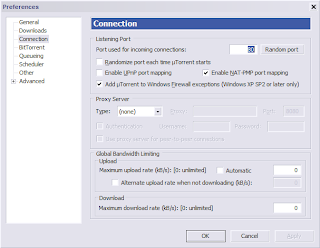
Comments