Most Effective Tool to Remove Brontok and/or Sohanad Virus
If you experience the dreaded Brontok infestation and ask how to remove it on some forums, many will tell you that the only solution is reformatting your hard drive. Yeah, right. As if formatting your hard is as simple as they said. Windows installation per se is easy, it will only take you 30-45 minutes on average, but the time that you will spend on installing your favorite programs, games, applications, etc. is no joke. You will spend plenty of precious hours for these things.
There was a time when someone asked my help to remove this virus from her LANshop computers. I have tried every single Brontok remover out there that i can found, but it still keeps on coming back. Maybe because, as time goes by, virus maker find a way to alter its code and make some variants. So, effective removal instruction for now, will not be as effective tomorrow. I was already hopeless. I also tried 3 well known antivirus to no avail, you can easily found yourself on an endless loop, while the antivirus cure one file, the virus itself will infect another one. So maybe it right, refomatting is the ONLY solution. I rarely reformat a PC just to get rid of the problem. I want to troubleshoot the problem. Formatting a hard drive is always my last resort. I don't care if I spend more time today just to pinpoint where the problem came from, because I know that the next time I encounter those problem, I can easily fix it in a minute.
The SOLUTION:
Contrary to popular belief, Brontok Virus aka Sohanad aka newfolder.exe virus infestation can be cured without formatting your hard drive. The only proven solution for me, regardless of the brontok / sohanad variant that exist on the PC is by using AVAST ANTIVIRUS. But, you need to set-up Avast to scan your infected PC BEFORE Windows bootup. That is the difference between AVAST and other antivirus program. If you will just scan your PC while Windows is running, Avast will also be useless against brontok, it will just keep on coming back.
How to Set-Up AVAST to scan before Windows Boot:
If you are already using avast, follow this steps:
1. Double click on the Avast Antivirus icon on your desktop
2. A splash screen will appear, and it will do a memory test. You can stop that anytime to speed up the process.
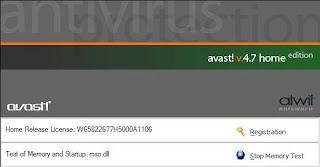 3. Make sure that your Avast Antivirus is updated, otherwise, some newer virus will not be detected when you schedule your scan.
3. Make sure that your Avast Antivirus is updated, otherwise, some newer virus will not be detected when you schedule your scan.
4. In the Avast User Interface, right-click anywhere on it and choose SCHEDULE BOOT-TIME SCAN
5. Click on Schedule. It will ask you if you want to restart and start the process.
If you are using other antivirus and you don't have avast yet:
1. Download the latest AVAST installer here
2. Install it to your system
3. While installing, be aware of the dialogue box that will pop up that asks you if you want to schedule a boot-time scan. Select yes.
4. After installing, do not restart your PC yet.
5. Double click on the Avast Antivirus icon on your desktop
6. A splash screen will appear, and it will do a memory test. You can stop that anytime to speed up the process.
7. Update your Avast installation by clicking on the date (check the picture below)
 8. In the Avast User Interface, right-click anywhere on it and choose SCHEDULE BOOT-TIME SCAN
8. In the Avast User Interface, right-click anywhere on it and choose SCHEDULE BOOT-TIME SCAN

9. Click on Schedule. It will ask you if you want to restart and start the process.
 10. Select yes. Restart, and watch how Avast eliminate those pesky viruses
10. Select yes. Restart, and watch how Avast eliminate those pesky viruses
There was a time when someone asked my help to remove this virus from her LANshop computers. I have tried every single Brontok remover out there that i can found, but it still keeps on coming back. Maybe because, as time goes by, virus maker find a way to alter its code and make some variants. So, effective removal instruction for now, will not be as effective tomorrow. I was already hopeless. I also tried 3 well known antivirus to no avail, you can easily found yourself on an endless loop, while the antivirus cure one file, the virus itself will infect another one. So maybe it right, refomatting is the ONLY solution. I rarely reformat a PC just to get rid of the problem. I want to troubleshoot the problem. Formatting a hard drive is always my last resort. I don't care if I spend more time today just to pinpoint where the problem came from, because I know that the next time I encounter those problem, I can easily fix it in a minute.
The SOLUTION:
Contrary to popular belief, Brontok Virus aka Sohanad aka newfolder.exe virus infestation can be cured without formatting your hard drive. The only proven solution for me, regardless of the brontok / sohanad variant that exist on the PC is by using AVAST ANTIVIRUS. But, you need to set-up Avast to scan your infected PC BEFORE Windows bootup. That is the difference between AVAST and other antivirus program. If you will just scan your PC while Windows is running, Avast will also be useless against brontok, it will just keep on coming back.
How to Set-Up AVAST to scan before Windows Boot:
If you are already using avast, follow this steps:
1. Double click on the Avast Antivirus icon on your desktop
2. A splash screen will appear, and it will do a memory test. You can stop that anytime to speed up the process.
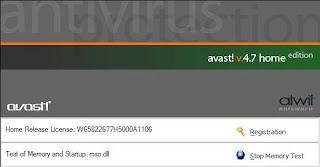 3. Make sure that your Avast Antivirus is updated, otherwise, some newer virus will not be detected when you schedule your scan.
3. Make sure that your Avast Antivirus is updated, otherwise, some newer virus will not be detected when you schedule your scan.4. In the Avast User Interface, right-click anywhere on it and choose SCHEDULE BOOT-TIME SCAN
5. Click on Schedule. It will ask you if you want to restart and start the process.
If you are using other antivirus and you don't have avast yet:
1. Download the latest AVAST installer here
2. Install it to your system
3. While installing, be aware of the dialogue box that will pop up that asks you if you want to schedule a boot-time scan. Select yes.
4. After installing, do not restart your PC yet.
5. Double click on the Avast Antivirus icon on your desktop
6. A splash screen will appear, and it will do a memory test. You can stop that anytime to speed up the process.
7. Update your Avast installation by clicking on the date (check the picture below)
 8. In the Avast User Interface, right-click anywhere on it and choose SCHEDULE BOOT-TIME SCAN
8. In the Avast User Interface, right-click anywhere on it and choose SCHEDULE BOOT-TIME SCAN
9. Click on Schedule. It will ask you if you want to restart and start the process.
 10. Select yes. Restart, and watch how Avast eliminate those pesky viruses
10. Select yes. Restart, and watch how Avast eliminate those pesky viruses

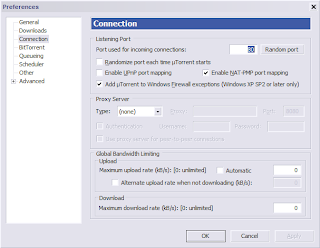
Comments