How to Change Password on Windows XP / 7 without knowing the Original Password
This is useful for many occasions such as if you forget the password to your primary account on your computer but still have access to another 0ne or if you simply want to prank your brother.
This has been tested on both Windows XP and Windows 7.
For this to work you must have access to another account because you have to use Command Prompt or CMD to change the password.
Here is how to do it:
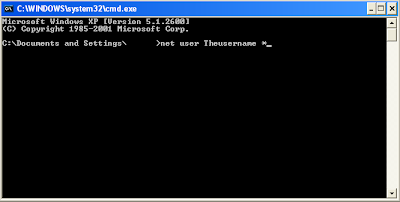
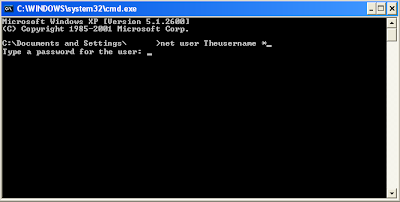
Finally it shall ask you to repeat the new password, click enter and BAM, you have now changed the password without knowing the original one.
For this to work you must have access to another account because you have to use Command Prompt or CMD to change the password.
Here is how to do it:
- Open Command Prompt (CMD) by going to Start -> Run -> cmd.exe
- Type in ‘net users’. This will show you a list of all the accounts on the computer. This is just to check and make sure you know the EXACT username of the account you want to change the password for.
- Next, you need to type in ‘net user (whatevertheusernameis)
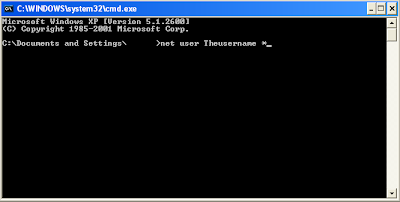
- Next you shall get a prompt asking you for the new password:
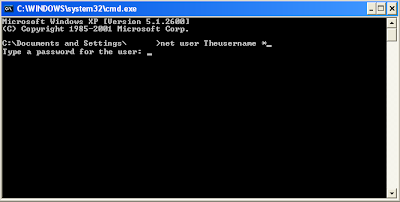
Finally it shall ask you to repeat the new password, click enter and BAM, you have now changed the password without knowing the original one.


Comments
"system error 5 has occurred"
"Access is denied"
net user whateveryourusernameis *
The * at the end is importent. Just like in the picture.
Your a lifesaver!
DON'T DO THIS UNLESS YOU KNOW WHAT SYSPREP MEANS!"
I forgot to mention, that i was about to sysprep my Win 7 image and was in "System Audit Mode". You get there if you start C:\Windows\System32\sysprep\sysprep.exe and choose "Enter System Audit Mode", check "Generalize" and "Reboot". After the reboot (don't close the sysprep window!) this command works.
Maybe the command could also work if you would run the cmd as admin and type:
net user administrator /active:yes
(/active:no) to disable it again.
But it's just a wild guess.
Firstly be aware - if you've encrypted any files with EFS encryption on the administrator account then these files will not be recoverable without the original password. This will ONLY effect the administrator account - it will not effect your personal EFS encrypted files (if you have any) so in most cases resetting the password is perfectly safe.
1st method: If your account has administrator privileges you can simply reset the password
Click start > right click my computer > manage > click local users and groups > users > right click administrator > set password and enter the new password twice.
2nd method: If you don't have access to an account with administrator privileges then you'll need to do an offline reset http://www.windowspasswordsrecovery.com/ I believe is the tool i've used to do it in the past on XP.
PS: there is a better method than both of these - if you've created a password reset disk when you set the password or after - but i don't think i've ever met anyone who has done this. The reset disk has the advantage of keeping your EFS keys in tact whilst resetting the password.
click start
in search box type cmd
right click on cmd and choose run as admin
the command prompt should read
C:\Windows\system32>
Now you type
net user Administrator *
and viola!
before, I was getting a system error 5, access denied.
net user administrator /active:yes
then you can type
net user administrator *
It works O.o cant believe my eyes lol.
Eric
net user Administrator *
line of the command prompt entries.
can u help me by new trick
thanks
thanks
'net' is not recognized as an internal or external command,
operable program or batch file.
What does that mean.
I am an XP user!