Solutions for Most Common Windows Live Messenger (MSN Messenger) Error Codes
1. Fix for Error Code 80070002
1) Look for this file ppcrlconfig.dll which is here X:\Documents and Settings\All Users\Application Data\Microsoft\IdentityCRL\ppcrlconfig.dll) and delete it.
2) Remove any WLM or MSN Messenger installed (including the MSG).
3) Make Restart the Windows Live Messenger.
2. Fix for Error Code 80004005
If you receive this error message, check first if you have the version 8.0.792 or later of Windows Live Messenger. You can download the latest version of the Web site of Windows Live Messenger.
If you continue to receive this error after confirm that you have the latest version of Messenger, try one of the following steps to resolve the problem:
Verify the settings "Folder Options":
For Windows XP
1. On the taskbar, click Start, then select Explorer.
2. Click Tools and then select Folder Options.
3. Click the View tab.
4. In the Advanced settings list, select Show hidden files and folders, make sure it does not selected unknown extensions for known file types and then click OK.
5. In Windows Explorer click the View menu, click Line Explorer and check that the folders are selected.
For Windows Vista
1. On the taskbar, click Start, then select Explorer.
2. Click Organize, and then select Folder and Search Options.
3. Click the View tab.
4. In the Advanced settings list, select Show hidden files and folders, make sure it does not selected unknown extensions for known file types and then click OK.
5. Click Organize.
6. Layout menu, verify that it has selected the browser Window.
Then delete the cache file of your contacts:
For Windows XP
1. On the taskbar, click Start, then select Explorer.
2. Navigate to the folder C: \Documents and Settings\your login name in the Windows\Contacts\Your email address in Messenger.
3. Delete all files in the folder.
4. Navigate to the folder C:\Documents and Settings\your login name in the Windows\Local Settings\Application Data\Microsoft\Windows Live Contacts\Your email address in Messenger.
5. Delete all files and hidden folders in the folder email address in your Messenger.
6. Close Windows Explorer and try to enter again in Messenger.
For Windows Vista
1. On the taskbar, click Start, then select Explorer.
2. Navigate to the folder C:\Users\your login name in the Windows\Contacts\Your email address in Messenger.
3. Delete all files in the folder.
4. Navigate to the folder C:\Users your login name in the Windows\AppData\Local\Microsoft\Windows Live Contacts\Your email address in Messenger.
5. Delete all files and hidden folders in the folder email address in your Messenger.
6. Close Windows Explorer and try to enter again in Messenger.
Important
Be careful not to delete the entire folder, your contacts as it will delete all your contacts. For more information about the backup for your contacts, see the Help documentation of your email.
3. Fix for Error Code 80040111
It may not be able to sign in to Windows Live Messenger due to a problem with the DLL file or the unit of analysis XML.
To resolve this problem:
Submit a new DLL files
To enter a new file Msxml3.dll on a computer running Windows XP:
1. On the taskbar, click Start and then Run.
2. Type % windir%\system32\regsvr32%windir%\system32\msxml3. dll.
3. Click OK and then press again OK.
4. Wait a few minutes and then try again to enter.
To enter a new file Msxml3.dll on a computer running Windows Vista:
1. On the taskbar, click Start, type %windir%\system32\regsvr32%windir%\system32\msxml3 .dll in Start Search and then press ENTER.
2. Click OK and then press again OK.
3. Wait a few minutes and then try again to enter.
Reinstall the XML Parser
1. Visit the download site for the unit of analysis XML Microsoft.
2. Under the msxml3.msi, click the Download button and select to save the file to your computer.
3. Locate the msxml3.msi on your computer and then double-click it.
4. Follow the instructions on the screen.
4. Fix for Error Code 800701f6
1) Make Register softpub.dll.
2) click on the Start button, then run the regsvr32 softpub.dll file from "Run" or "Run" Restart in Windows Live Messenger.
3) Make the correct setting of the time ...
5. Fix for Error Code 8004888D
Go to the DOS prompt "Run" or "Run" and Type the following ...
regsvr32 Msxml3.dll / s
regsvr32 Dssenh.dll / s
regsvr32 Gpkcsp.dll / s
regsvr32 Slbcsp.dll / s
regsvr32 Sccbase.dll / s
regsvr32 Softpub.dll / s
regsvr32 Wintrust.dll / s
regsvr32 Initpki.dll / s
regsvr32 Rsaenh.dll / s
regsvr32 Mssip32.dll / s
regsvr32 Cryptdlg.dll / s
Finally Make a reboot and you're OK ...
The same with the previous 5. # Error Code 800401f3
1) Make sure that the problem is not with your Microsoft:
2) If you do not have the XML parser, download and install version 3.0, restart your computer and try again
6. Fix for Error Code 0x81000370
1. Click Start, and then click Run.
2. Then press CMD.
3. And Type the following, remember to press ENTER after each entry.
regsvr32 softpub.dll
regsvr32 wintrust.dll
regsvr32 initpki.dll
regsvr32 dssenh.dll
regsvr32 rsaenh.dll
regsvr32 gpkcsp.dll
regsvr32 sccbase.dll
regsvr32 slbcsp.dll
regsvr32 cryptdlg.dll
7. Fix for Error Code 80048820
You can not sign in Windows Live Messenger
It may not be able to enter due to a problem with connecting to the Internet, the firewall (A security feature designed to help protect your computer from unauthorized external access. It may be hardware, software or both.) With the date and time settings with the proxy server settings, the security settings or security SSL. It may also be temporarily off the server. To resolve this problem, follow these steps in the following order:
a. Check your Internet connection
Visit another Web site to make sure that you are connected to the Internet. If you can not connect to a site, contact your ISP (service provider Internet. A company that provides access to the Internet.) Or your local network.
Check the firewall settings
1. Go to the site of MSN Web Messenger.
2. Click Start MSN Web Messenger and try to enter.
If you can sign in to MSN Web Messenger, but Windows Live Messenger still can not access the Internet, the Windows Live Messenger may be blocked by a firewall. You may need to add MSNmsgr.exe the list of permitted programs your firewall. For more information, see the documentation or the Web site of your firewall.
b. Check the network of Windows Live Messenger
The Windows Live Messenger service may be unavailable temporarily.
c. Check the network of Windows Live Messenger Status on the Web site network of Windows Live Messenger, and then try to login again later.
d. Check the proxy server settings in Windows Internet Explorer
If you can not connect to the Internet, verify that the proxy settings in Internet Explorer are correct. Perhaps you should contact the ISP (service provider Internet. A company that provides access to the Internet.) Or your network administrator to learn the correct settings. To remove the proxy server settings in Internet Explorer:
1. Start Internet Explorer.
2. In the Tools menu, click Options Internet.
3. In the Connections tab, click LAN Settings.
4. Clear the check box Automatically detect settings.
5. Click OK and then press again OK.
Remove the proxy server settings in Messenger
1. Start Messenger.
2. Select Tools, then click Options.
3. In Connection, click Advanced.
4. Delete the entries in SOCKS.
5. Click OK and then press again OK.
Verify the security settings of Internet Explorer
1. Start Internet Explorer.
2. In the Tools menu, click Options Internet.
3. In the Advanced tab, under Security make sure the check box Check for server certificate revocation is not selected and that the check boxes Use SSL 2.0 and Use SSL 3.0 are selected.
4. Click OK.
8. Fix for Error Code 80048883
1) Download the file http://clientconfig.passport.net/ppcrlconfig.bin if you can not access then try this one http://www.messengertools.net/Files/ppcrlconfig.dll later 2) Change the extension files. DLL
3) Now place the file here C:\Documents and Settings\[Windows Username]\Application Data\Microsoft\IdentityCRL\ and then overwrite to existing file.
9. Fix for Error Code 80072efd
solves this error very easily click "Run" or "Run" and type the following and then enter
"regsvr32 Dssenh.dll Gpkcsp.dll Slbcsp.dll Sccbase.dll" (without "")
10. Fix for Error Code 80072ee6
It may not be able to enter due to error in file DLL.
To enter a new file Msxml3.dll on your computer:
1. In Windows XP, click Start and then Run.
whatever In Windows Vista, click Start, then click the Start Search.
2. Type %windir%\system32\regsvr32% windir%\system32\msxml3.dll and press ENTER.
3. Click OK.
11. Fix for Error Code 80070002
1) Look for this file ppcrlconfig.dll which is here X:\Documents and Settings\All Users\Application Data\Microsoft\IdentityCRL\ppcrlconfig.dll) and delete it.
2) Remove any WLM or MSN Messenger installed (including the MSG).
3) Make Restart the Windows Live Messenger.
12. Fix for Error Code 80004005
If you receive this error message, check first if you have the version 8.0.792 or later of Windows Live Messenger. You can download the latest version of the Web site of Windows Live Messenger.
If you continue to receive this error after confirm that you have the latest version of Messenger, try one of the following steps to resolve the problem:
Verify the settings "Folder Options":
For Windows XP
1. On the taskbar, click Start, then select Explorer.
2. Click Tools and then select Folder Options.
3. Click the View tab.
4. In the Advanced settings list, select Show hidden files and folders, make sure it does not selected unknown extensions for known file types and then click OK.
5. In Windows Explorer click the View menu, click Line Explorer and check that the folders are selected.
For Windows Vista
1. On the taskbar, click Start, then select Explorer.
2. Click Organize, and then select Folder and Search Options.
3. Click the View tab.
4. In the Advanced settings list, select Show hidden files and folders, make sure does not selected unknown extensions for known file types and then click OK.
5. Click Organize.
6. Layout menu, verify that it has selected the browser Window.
Then delete the cache file of your contacts:
For Windows XP
1. On the taskbar, click Start, then select Explorer.
2. Navigate to the folder C:\Documents and Settings\your login name in the Windows\Contacts\Your email address in Messenger.
3. Delete all files in the folder.
4. Navigate to the folder C:\Documents and Settings\your login name in the Windows\Local Settings\Application Data\Microsoft\Windows Live Contacts\Your email address in Messenger.
5. Delete all files and hidden folders in the folder email address in your Messenger.
6. Close Windows Explorer and try to enter again in Messenger.
For Windows Vista
1. On the taskbar, click Start, then select Explorer.
2. Navigate to the folder C:\Users\your login name in the Windows\Contacts\Your email address in Messenger.
3. Delete all files in the folder.
4. Navigate to the folder C:\Users\your login name in the Windows\AppData\Local\Microsoft\Windows Live Contacts\Your email address in Messenger.
5. Delete all files and hidden folders in the folder email address in your Messenger.
6. Close Windows Explorer and try to enter again in Messenger.
Important
Be careful not to delete the entire folder, your contacts as it will delete all your contacts. For more information about the backup for your contacts, see the Help documentation of your email.
13. Fix for Error Code 80040111
It may not be able to sign in to Windows Live Messenger due to a problem with the DLL file or the unit of analysis XML.
To resolve this problem:
Submit a new DLL files
To enter a new file Msxml3.dll on a computer running Windows XP:
1. On the taskbar, click Start and then Run.
2. Type %windir%\system32\regsvr32% windir%\system32\msxml3.dll.
3. Click OK and then press again OK.
4. Wait a few minutes and then try again to enter.
To enter a new file Msxml3.dll on a computer running Windows Vista:
1. On the taskbar, click Start, type %windir%\system32\regsvr32%windir%\system32\msxml3 .dll in Start Search and then press ENTER.
2. Click OK and then press again OK.
3. Wait a few minutes and then try again to enter.
Reinstall the XML Parser
1. Visit the download site for the unit of analysis XML Microsoft.
2. Under the msxml3.msi, click the Download button and select to save the file to your computer.
3. Locate the msxml3.msi on your computer and then double-click it.
4. Follow the instructions on the screen.
14. Fix for Error Code 800701f6
1) Make Register softpub.dll.
2) click on the Start button, then run the regsvr32 softpub.dll file from "Run" or "Run" Restart in Windows Live Messenger.
3) Make the correct setting of the time ...
15. Fix for Error Code 8004888D
Go to the DOS prompt "Run" or "Run" and type the following ...
regsvr32 Msxml3.dll / s
regsvr32 Dssenh.dll / s
regsvr32 Gpkcsp.dll / s
regsvr32 Slbcsp.dll / s
regsvr32 Sccbase.dll / s
regsvr32 Softpub.dll / s
regsvr32 Wintrust.dll / s
regsvr32 Initpki.dll / s
regsvr32 Rsaenh.dll / s
regsvr32 Mssip32.dll / s
regsvr32 Cryptdlg.dll / s
Finally Make a reboot and you're OK ...
1) Look for this file ppcrlconfig.dll which is here X:\Documents and Settings\All Users\Application Data\Microsoft\IdentityCRL\ppcrlconfig.dll) and delete it.
2) Remove any WLM or MSN Messenger installed (including the MSG).
3) Make Restart the Windows Live Messenger.
2. Fix for Error Code 80004005
If you receive this error message, check first if you have the version 8.0.792 or later of Windows Live Messenger. You can download the latest version of the Web site of Windows Live Messenger.
If you continue to receive this error after confirm that you have the latest version of Messenger, try one of the following steps to resolve the problem:
Verify the settings "Folder Options":
For Windows XP
1. On the taskbar, click Start, then select Explorer.
2. Click Tools and then select Folder Options.
3. Click the View tab.
4. In the Advanced settings list, select Show hidden files and folders, make sure it does not selected unknown extensions for known file types and then click OK.
5. In Windows Explorer click the View menu, click Line Explorer and check that the folders are selected.
For Windows Vista
1. On the taskbar, click Start, then select Explorer.
2. Click Organize, and then select Folder and Search Options.
3. Click the View tab.
4. In the Advanced settings list, select Show hidden files and folders, make sure it does not selected unknown extensions for known file types and then click OK.
5. Click Organize.
6. Layout menu, verify that it has selected the browser Window.
Then delete the cache file of your contacts:
For Windows XP
1. On the taskbar, click Start, then select Explorer.
2. Navigate to the folder C: \Documents and Settings\your login name in the Windows\Contacts\Your email address in Messenger.
3. Delete all files in the folder.
4. Navigate to the folder C:\Documents and Settings\your login name in the Windows\Local Settings\Application Data\Microsoft\Windows Live Contacts\Your email address in Messenger.
5. Delete all files and hidden folders in the folder email address in your Messenger.
6. Close Windows Explorer and try to enter again in Messenger.
For Windows Vista
1. On the taskbar, click Start, then select Explorer.
2. Navigate to the folder C:\Users\your login name in the Windows\Contacts\Your email address in Messenger.
3. Delete all files in the folder.
4. Navigate to the folder C:\Users your login name in the Windows\AppData\Local\Microsoft\Windows Live Contacts\Your email address in Messenger.
5. Delete all files and hidden folders in the folder email address in your Messenger.
6. Close Windows Explorer and try to enter again in Messenger.
Important
Be careful not to delete the entire folder, your contacts as it will delete all your contacts. For more information about the backup for your contacts, see the Help documentation of your email.
3. Fix for Error Code 80040111
It may not be able to sign in to Windows Live Messenger due to a problem with the DLL file or the unit of analysis XML.
To resolve this problem:
Submit a new DLL files
To enter a new file Msxml3.dll on a computer running Windows XP:
1. On the taskbar, click Start and then Run.
2. Type % windir%\system32\regsvr32%windir%\system32\msxml3. dll.
3. Click OK and then press again OK.
4. Wait a few minutes and then try again to enter.
To enter a new file Msxml3.dll on a computer running Windows Vista:
1. On the taskbar, click Start, type %windir%\system32\regsvr32%windir%\system32\msxml3 .dll in Start Search and then press ENTER.
2. Click OK and then press again OK.
3. Wait a few minutes and then try again to enter.
Reinstall the XML Parser
1. Visit the download site for the unit of analysis XML Microsoft.
2. Under the msxml3.msi, click the Download button and select to save the file to your computer.
3. Locate the msxml3.msi on your computer and then double-click it.
4. Follow the instructions on the screen.
4. Fix for Error Code 800701f6
1) Make Register softpub.dll.
2) click on the Start button, then run the regsvr32 softpub.dll file from "Run" or "Run" Restart in Windows Live Messenger.
3) Make the correct setting of the time ...
5. Fix for Error Code 8004888D
Go to the DOS prompt "Run" or "Run" and Type the following ...
regsvr32 Msxml3.dll / s
regsvr32 Dssenh.dll / s
regsvr32 Gpkcsp.dll / s
regsvr32 Slbcsp.dll / s
regsvr32 Sccbase.dll / s
regsvr32 Softpub.dll / s
regsvr32 Wintrust.dll / s
regsvr32 Initpki.dll / s
regsvr32 Rsaenh.dll / s
regsvr32 Mssip32.dll / s
regsvr32 Cryptdlg.dll / s
Finally Make a reboot and you're OK ...
The same with the previous 5. # Error Code 800401f3
1) Make sure that the problem is not with your Microsoft:
2) If you do not have the XML parser, download and install version 3.0, restart your computer and try again
6. Fix for Error Code 0x81000370
1. Click Start, and then click Run.
2. Then press CMD.
3. And Type the following, remember to press ENTER after each entry.
regsvr32 softpub.dll
regsvr32 wintrust.dll
regsvr32 initpki.dll
regsvr32 dssenh.dll
regsvr32 rsaenh.dll
regsvr32 gpkcsp.dll
regsvr32 sccbase.dll
regsvr32 slbcsp.dll
regsvr32 cryptdlg.dll
7. Fix for Error Code 80048820
You can not sign in Windows Live Messenger
It may not be able to enter due to a problem with connecting to the Internet, the firewall (A security feature designed to help protect your computer from unauthorized external access. It may be hardware, software or both.) With the date and time settings with the proxy server settings, the security settings or security SSL. It may also be temporarily off the server. To resolve this problem, follow these steps in the following order:
a. Check your Internet connection
Visit another Web site to make sure that you are connected to the Internet. If you can not connect to a site, contact your ISP (service provider Internet. A company that provides access to the Internet.) Or your local network.
Check the firewall settings
1. Go to the site of MSN Web Messenger.
2. Click Start MSN Web Messenger and try to enter.
If you can sign in to MSN Web Messenger, but Windows Live Messenger still can not access the Internet, the Windows Live Messenger may be blocked by a firewall. You may need to add MSNmsgr.exe the list of permitted programs your firewall. For more information, see the documentation or the Web site of your firewall.
b. Check the network of Windows Live Messenger
The Windows Live Messenger service may be unavailable temporarily.
c. Check the network of Windows Live Messenger Status on the Web site network of Windows Live Messenger, and then try to login again later.
d. Check the proxy server settings in Windows Internet Explorer
If you can not connect to the Internet, verify that the proxy settings in Internet Explorer are correct. Perhaps you should contact the ISP (service provider Internet. A company that provides access to the Internet.) Or your network administrator to learn the correct settings. To remove the proxy server settings in Internet Explorer:
1. Start Internet Explorer.
2. In the Tools menu, click Options Internet.
3. In the Connections tab, click LAN Settings.
4. Clear the check box Automatically detect settings.
5. Click OK and then press again OK.
Remove the proxy server settings in Messenger
1. Start Messenger.
2. Select Tools, then click Options.
3. In Connection, click Advanced.
4. Delete the entries in SOCKS.
5. Click OK and then press again OK.
Verify the security settings of Internet Explorer
1. Start Internet Explorer.
2. In the Tools menu, click Options Internet.
3. In the Advanced tab, under Security make sure the check box Check for server certificate revocation is not selected and that the check boxes Use SSL 2.0 and Use SSL 3.0 are selected.
4. Click OK.
8. Fix for Error Code 80048883
1) Download the file http://clientconfig.passport.net/ppcrlconfig.bin if you can not access then try this one http://www.messengertools.net/Files/ppcrlconfig.dll later 2) Change the extension files. DLL
3) Now place the file here C:\Documents and Settings\[Windows Username]\Application Data\Microsoft\IdentityCRL\ and then overwrite to existing file.
9. Fix for Error Code 80072efd
solves this error very easily click "Run" or "Run" and type the following and then enter
"regsvr32 Dssenh.dll Gpkcsp.dll Slbcsp.dll Sccbase.dll" (without "")
10. Fix for Error Code 80072ee6
It may not be able to enter due to error in file DLL.
To enter a new file Msxml3.dll on your computer:
1. In Windows XP, click Start and then Run.
whatever In Windows Vista, click Start, then click the Start Search.
2. Type %windir%\system32\regsvr32% windir%\system32\msxml3.dll and press ENTER.
3. Click OK.
11. Fix for Error Code 80070002
1) Look for this file ppcrlconfig.dll which is here X:\Documents and Settings\All Users\Application Data\Microsoft\IdentityCRL\ppcrlconfig.dll) and delete it.
2) Remove any WLM or MSN Messenger installed (including the MSG).
3) Make Restart the Windows Live Messenger.
12. Fix for Error Code 80004005
If you receive this error message, check first if you have the version 8.0.792 or later of Windows Live Messenger. You can download the latest version of the Web site of Windows Live Messenger.
If you continue to receive this error after confirm that you have the latest version of Messenger, try one of the following steps to resolve the problem:
Verify the settings "Folder Options":
For Windows XP
1. On the taskbar, click Start, then select Explorer.
2. Click Tools and then select Folder Options.
3. Click the View tab.
4. In the Advanced settings list, select Show hidden files and folders, make sure it does not selected unknown extensions for known file types and then click OK.
5. In Windows Explorer click the View menu, click Line Explorer and check that the folders are selected.
For Windows Vista
1. On the taskbar, click Start, then select Explorer.
2. Click Organize, and then select Folder and Search Options.
3. Click the View tab.
4. In the Advanced settings list, select Show hidden files and folders, make sure does not selected unknown extensions for known file types and then click OK.
5. Click Organize.
6. Layout menu, verify that it has selected the browser Window.
Then delete the cache file of your contacts:
For Windows XP
1. On the taskbar, click Start, then select Explorer.
2. Navigate to the folder C:\Documents and Settings\your login name in the Windows\Contacts\Your email address in Messenger.
3. Delete all files in the folder.
4. Navigate to the folder C:\Documents and Settings\your login name in the Windows\Local Settings\Application Data\Microsoft\Windows Live Contacts\Your email address in Messenger.
5. Delete all files and hidden folders in the folder email address in your Messenger.
6. Close Windows Explorer and try to enter again in Messenger.
For Windows Vista
1. On the taskbar, click Start, then select Explorer.
2. Navigate to the folder C:\Users\your login name in the Windows\Contacts\Your email address in Messenger.
3. Delete all files in the folder.
4. Navigate to the folder C:\Users\your login name in the Windows\AppData\Local\Microsoft\Windows Live Contacts\Your email address in Messenger.
5. Delete all files and hidden folders in the folder email address in your Messenger.
6. Close Windows Explorer and try to enter again in Messenger.
Important
Be careful not to delete the entire folder, your contacts as it will delete all your contacts. For more information about the backup for your contacts, see the Help documentation of your email.
13. Fix for Error Code 80040111
It may not be able to sign in to Windows Live Messenger due to a problem with the DLL file or the unit of analysis XML.
To resolve this problem:
Submit a new DLL files
To enter a new file Msxml3.dll on a computer running Windows XP:
1. On the taskbar, click Start and then Run.
2. Type %windir%\system32\regsvr32% windir%\system32\msxml3.dll.
3. Click OK and then press again OK.
4. Wait a few minutes and then try again to enter.
To enter a new file Msxml3.dll on a computer running Windows Vista:
1. On the taskbar, click Start, type %windir%\system32\regsvr32%windir%\system32\msxml3 .dll in Start Search and then press ENTER.
2. Click OK and then press again OK.
3. Wait a few minutes and then try again to enter.
Reinstall the XML Parser
1. Visit the download site for the unit of analysis XML Microsoft.
2. Under the msxml3.msi, click the Download button and select to save the file to your computer.
3. Locate the msxml3.msi on your computer and then double-click it.
4. Follow the instructions on the screen.
14. Fix for Error Code 800701f6
1) Make Register softpub.dll.
2) click on the Start button, then run the regsvr32 softpub.dll file from "Run" or "Run" Restart in Windows Live Messenger.
3) Make the correct setting of the time ...
15. Fix for Error Code 8004888D
Go to the DOS prompt "Run" or "Run" and type the following ...
regsvr32 Msxml3.dll / s
regsvr32 Dssenh.dll / s
regsvr32 Gpkcsp.dll / s
regsvr32 Slbcsp.dll / s
regsvr32 Sccbase.dll / s
regsvr32 Softpub.dll / s
regsvr32 Wintrust.dll / s
regsvr32 Initpki.dll / s
regsvr32 Rsaenh.dll / s
regsvr32 Mssip32.dll / s
regsvr32 Cryptdlg.dll / s
Finally Make a reboot and you're OK ...


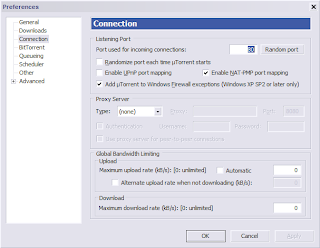
Comments